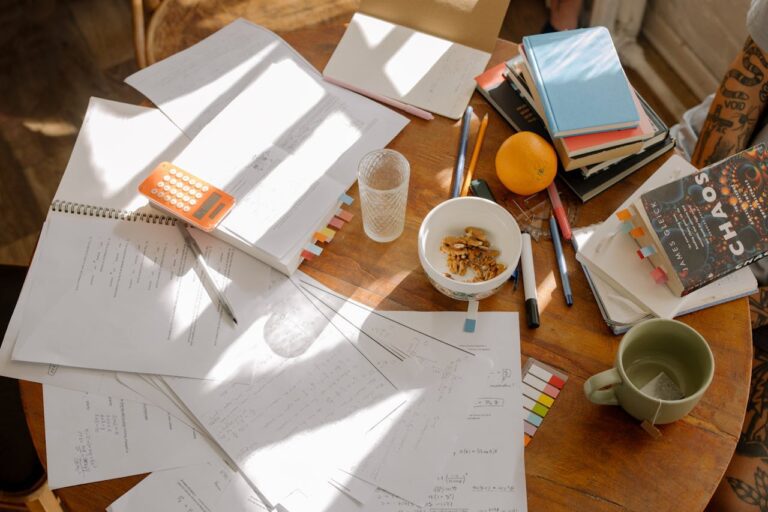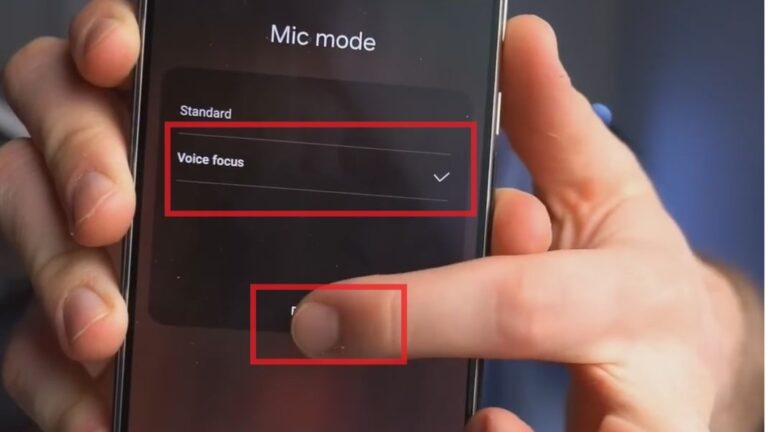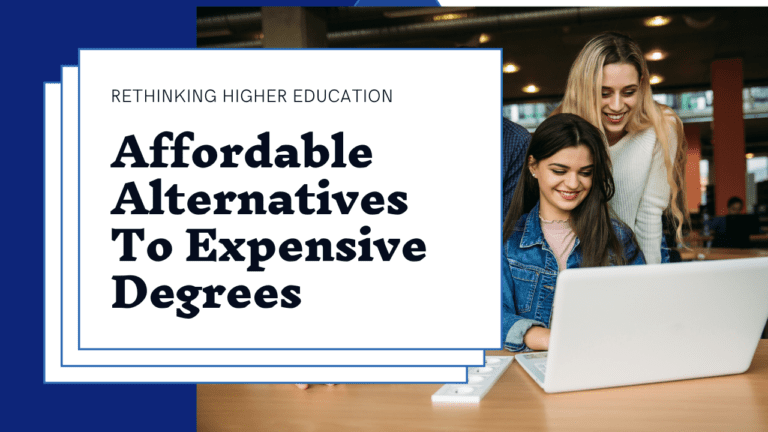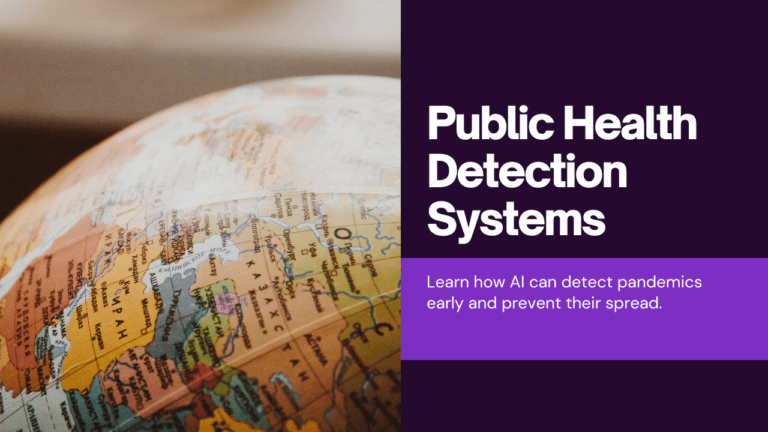Customizing Your Galaxy S24 Ultra with Unique Wallpapers and Widgets


If you want to give your brand new Galaxy S24 Ultra a completely fresh and personalized look without installing any third-party launchers, Samsung’s built-in Good Lock app has all the customization tools you need. In this guide, we’ll walk through creating an eye-catching home screen setup using colorful icons, a vibrant AI-generated wallpaper, and stylish widgets – all on the stock Samsung launcher.
Set up your Galaxy S24 Wallpaper
The first step to customizing your S24 Ultra is ditching that boring default wallpaper. For this slick astronaut theme, we sourced the visually striking wallpaper from the TrueAI app on the Play Store. This app is a must-have for wallpaper fanatics, offering a huge library of unique, ultra-high-resolution AI-generated wallpapers you won’t find anywhere else.
Liven Up Your App Icons
With the stellar new wallpaper applied, it’s time to upgrade those drab default Samsung icons. The Aries Black icon pack brings a fresh set of over 4,000 colorful glyph icons with contrasting black backgrounds that really pop off the home screen.
While Aries Black is a paid icon pack, the nominal fee is well worth it for the cohesive look it provides to your app drawer and home screens. To apply the new icons without a third-party launcher, you’ll need Samsung’s Good Lock app from the Galaxy Store.
Launch Good Lock, then install the Theme Park module. From there, create a new theme using the Aries Black icon pack. After it finishes applying, your app icons will sport the new bold, colorful look.
Clean Up App Labels
To give the new icons some room to breathe, you can remove those clunky app name labels from your home screen too. Still, in Good Lock, install the Home Up module and enable the “Hide app icon label” option under the home screen section. This cleans up the whole look immensely.
While you’re in Home Up, you can also tweak the appearance of your recent apps menu by selecting different “Task Changer” layouts like the slick stacked card view.
Stylish Date/Time Widgets
To complete the custom home screen aesthetic, a minimal date and month widget finishes things off nicely. The gorgeous Sheer KWGT pack offers a huge library of clean, stylish widgets to complement your new icons and wallpaper.
After installing both the Sheer KWGT pack and the paid KWGT Pro key app (required to apply third-party widgets), simply long-press on your home screen and select the widget preview for Sheer KWGT number 011. You can then resize and reposition it wherever looks best.
Seamless Customizations with Good Lock
That’s all there is to it! By leveraging Samsung’s own Good Lock app, you can completely transform how your Galaxy S24 Ultra looks and feels without straying from the One UI launcher. A few simple tweaks with new icons, wallpapers, and widgets result in a clean, cohesive, and absolutely striking new home screen aesthetic.
So don’t settle for boring out-of-the-box visuals on your shiny new S24 Ultra. With just a few apps and Samsung’s incredibly powerful Good Lock customization suite, you can craft the distinct look you want in just a matter of minutes. Give this astronaut-inspired icon setup a try, or mix and match different wallpapers, icons, and widgets to create your own completely unique Galaxy experience.
Read More: