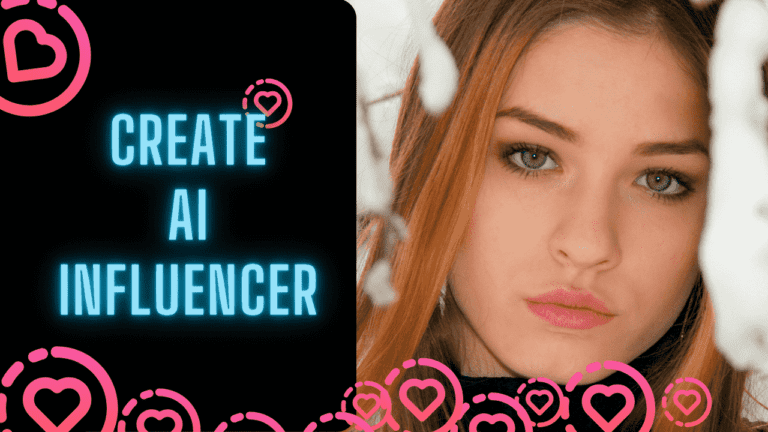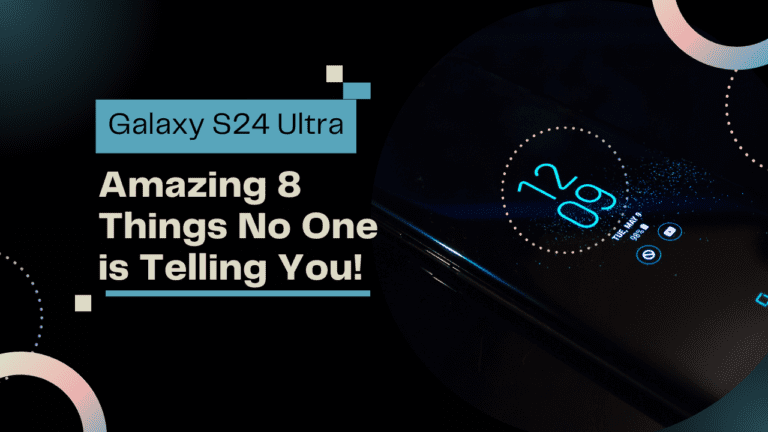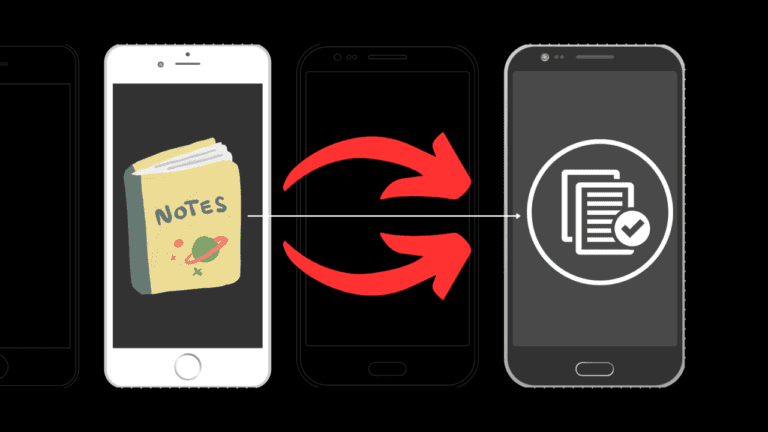How to Enhance Clear Calling on Samsung Galaxy S24
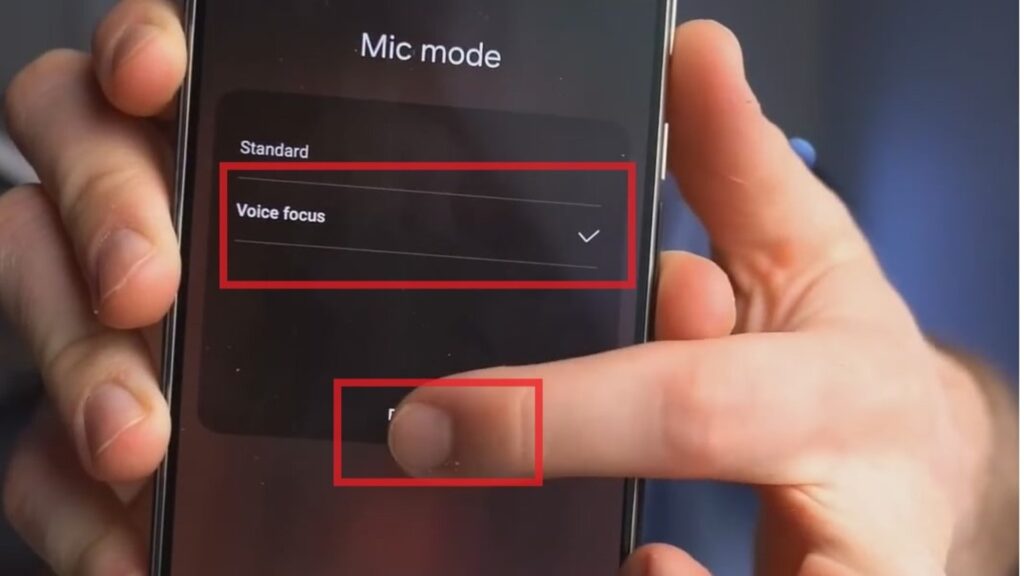
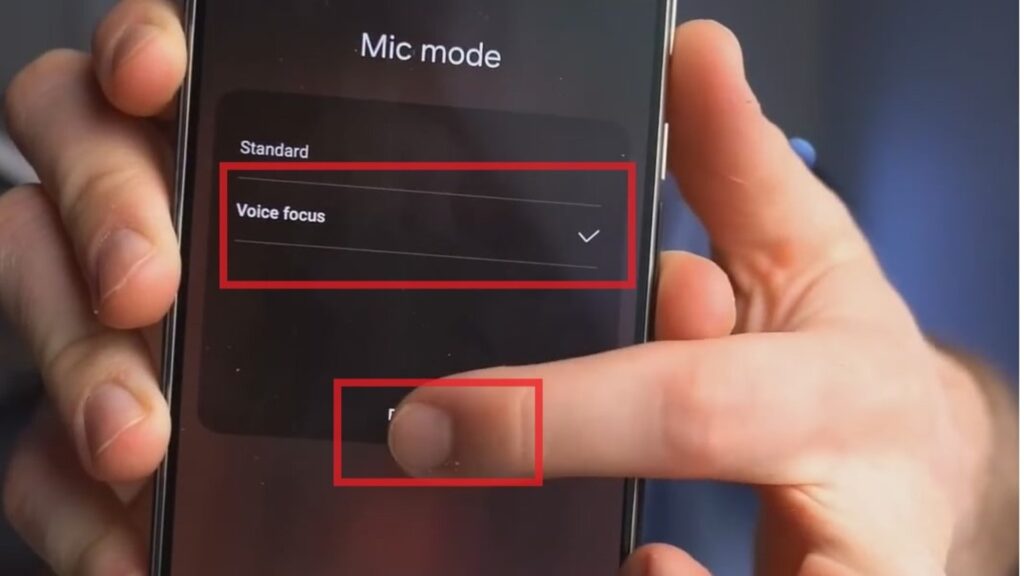
The Future of Phone Conversations
As someone who spends much of my day on phone calls for work, I was thrilled when Samsung announced their new Clear Calling feature on the Galaxy S24. At last, a solution to one of the banes of the modern mobile professional – noisy backgrounds disrupting your important conversations.
Since getting my hands on the new Galaxy S24 last week, I’ve been thoroughly testing out Clear Calling in cafés, traffic jams, and crowded events. I’m so impressed with how well it isolates my voice to deliver crystal-clear sound to the person I’m speaking to. Read on for how this game-changing new audio technology works, why I think every business professional needs Clear Calling in their life, and a simple how-to guide to enable it on your S24.
What Is Clear Calling and Why Is It Essential?
First, let’s quickly unpack what Clear Calling is and why Samsung developed it. Essentially, it uses an AI algorithm to actively detect background noise during calls and then suppress it so that your voice comes through loud and distinct.
As someone who often takes calls on the go – whether walking to meetings, grabbing coffee, or at networking events – uncontrollable background chatter can be incredibly disruptive. It leads to ‘can you hear me now’ repetitions and broken concentration. With Clear Calling on the Galaxy S24, these noisy environments are no longer an issue. It’s incredible how it erases all that bustle so you and the caller can both hear each other perfectly.
For sales folks like myself who do business over the phone, this has been an absolute game changer. Calls have so much more clarity and focus now, leading to smoother pitches, consultations, and negotiations. I’d go as far as saying Clear Calling has given me a competitive advantage with how reliable and professional my phone appointments now sound.
How to use Clear Calling?
Clear Calling is a pleasure to use due to its intuitive interface and seamless integration into the Samsung Galaxy S24’s operating system. Let’s completely understand how to enable these features step by step.
Step 1. When you receive a call, just swipe down from the top twice to access the menu.
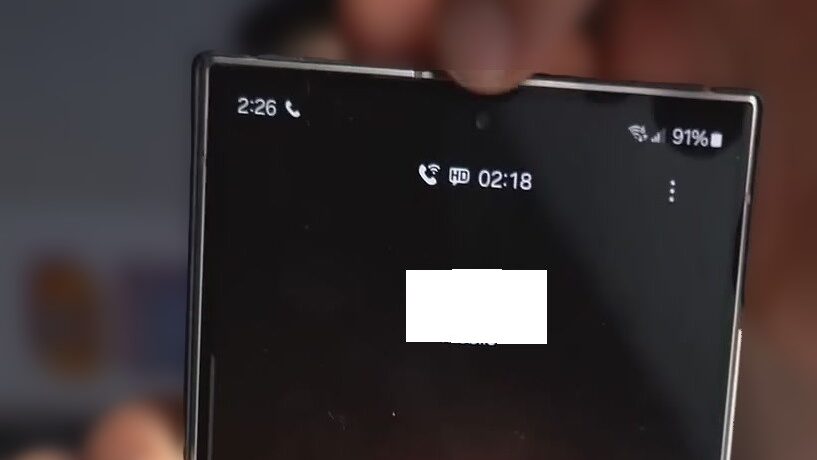
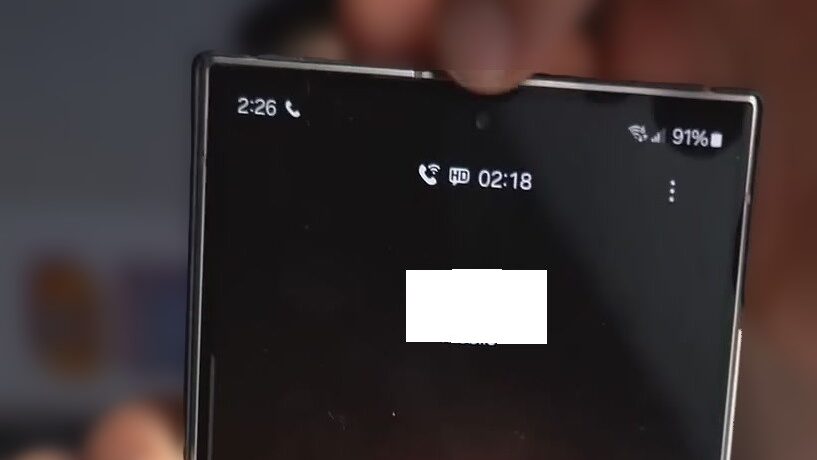
Step 1
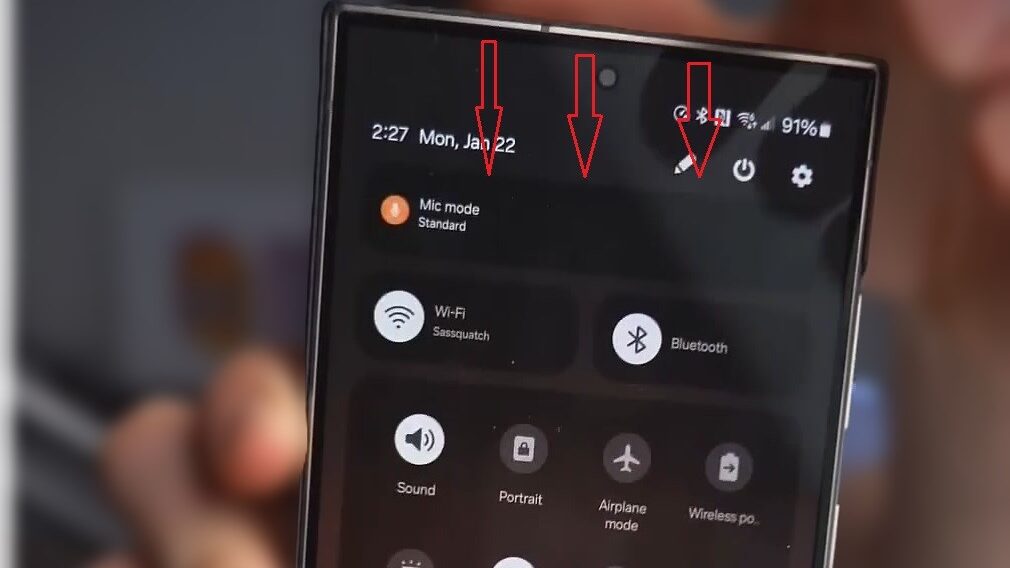
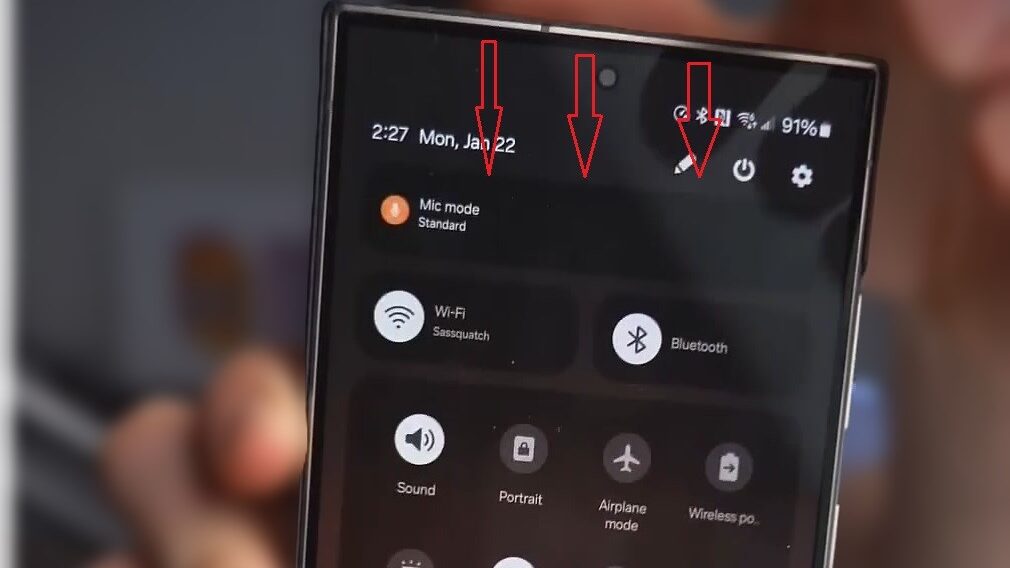
Step 2. Then, select ‘Voice Focus’ under the mic mode options and hit the “Done” button just like this.
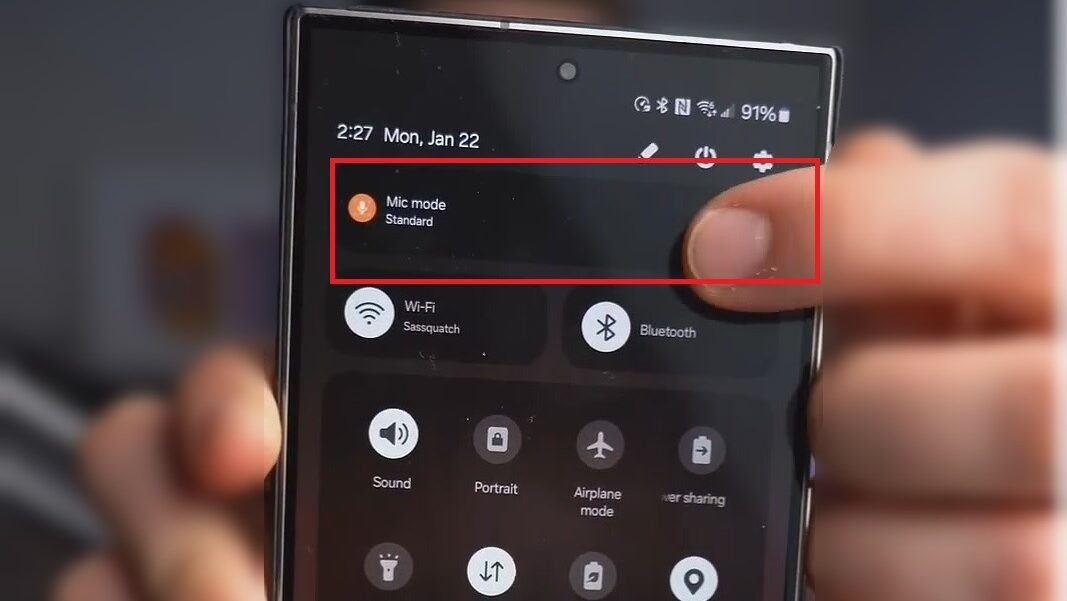
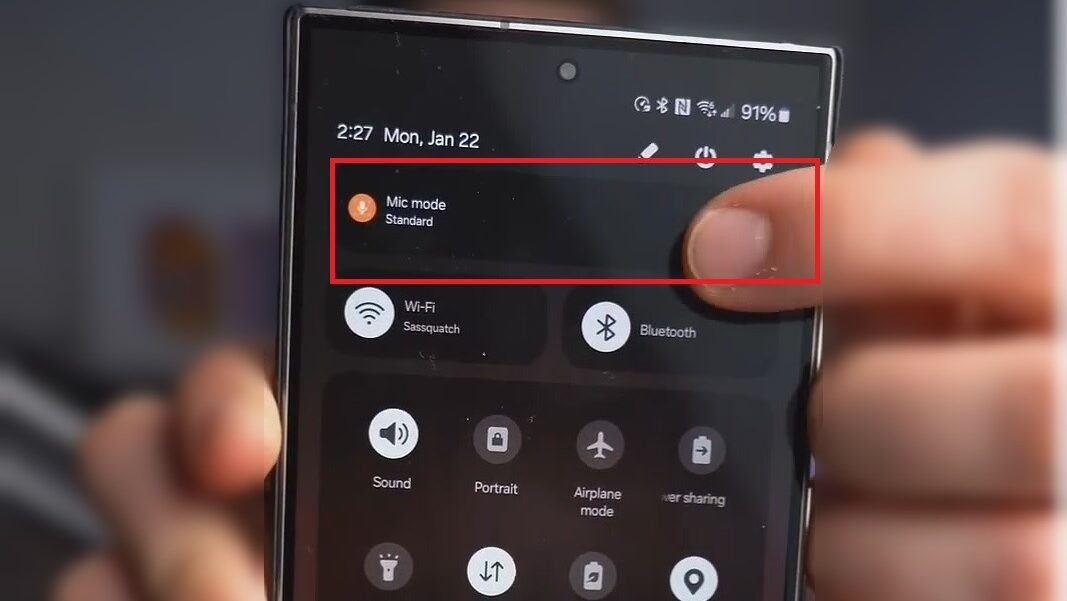
Step 2.
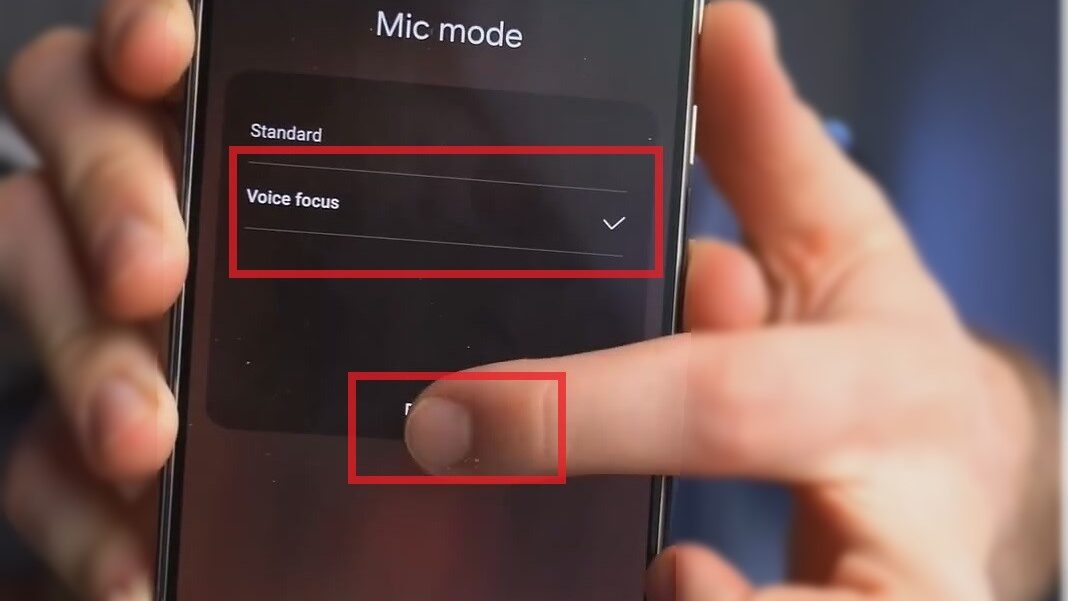
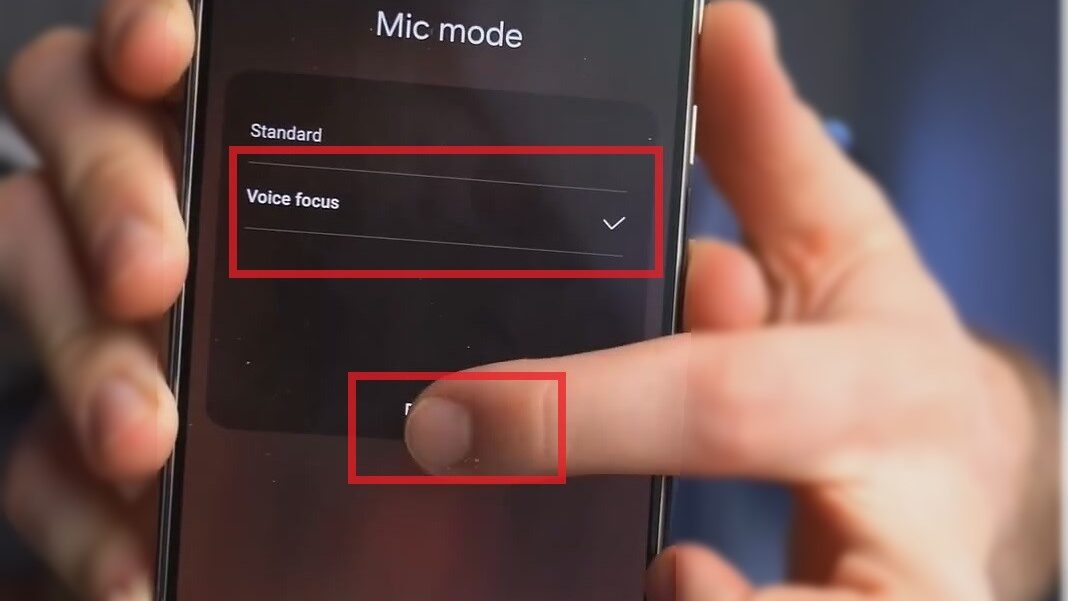
Step3. This setting persists even after ending a call, ensuring future calls prioritize your voice for improved conversations.
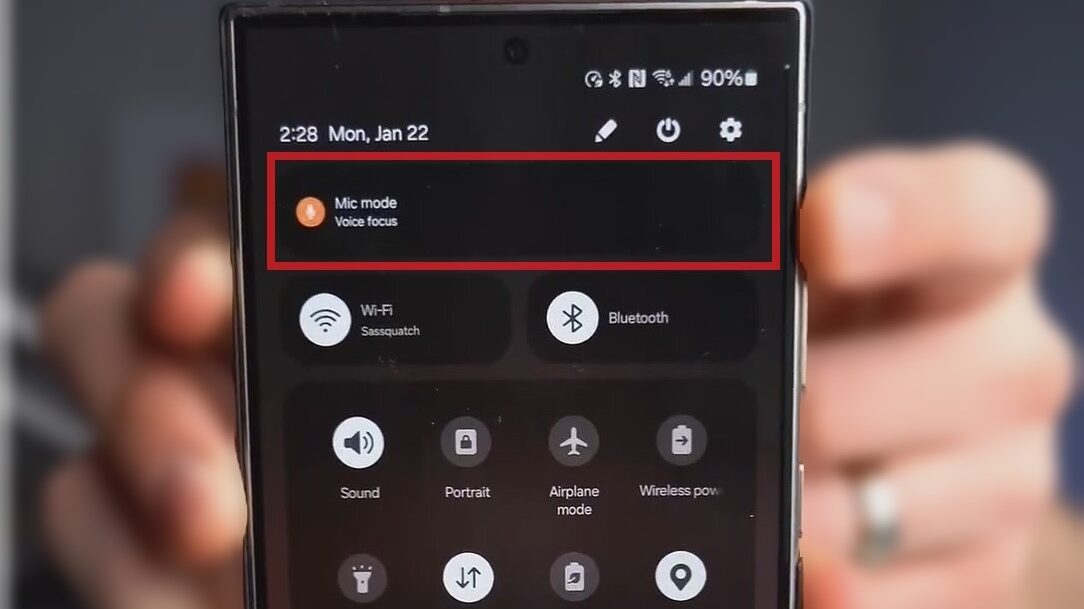
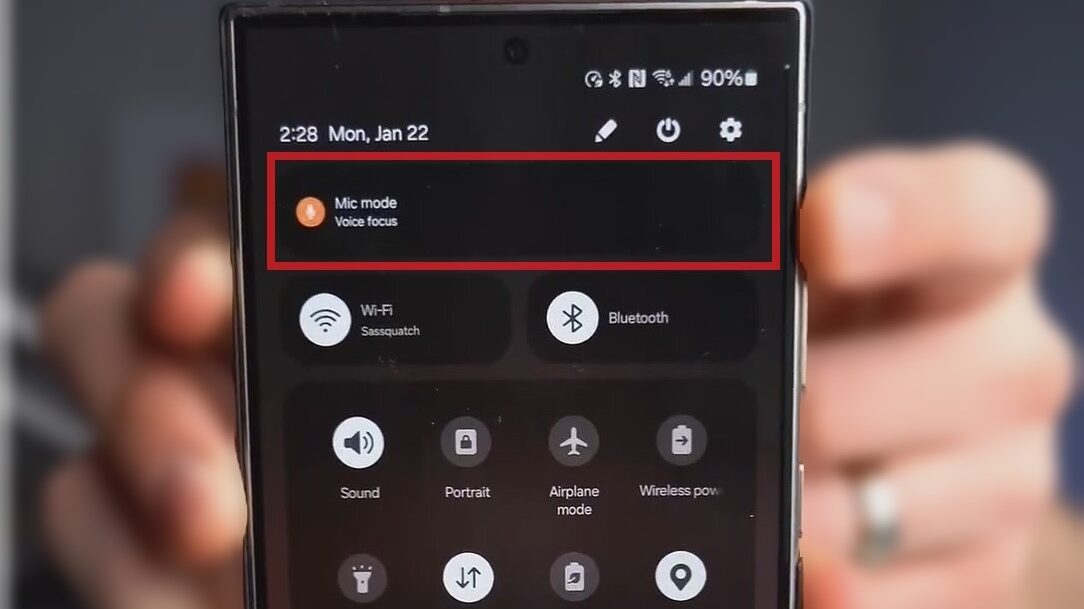
Step 3.
I hope you completely understand how to enable the clear calling feature in Samsung Galaxy S24 Ultra. Samsung Galaxy S24 Ultra has so many Amazing Features that you might be interested to know and If you want to know the complete specifications just visit our latest blogs. You can also Watch Tutorials on YouTube.
FAQs
Is Clear Calling available on all Samsung Galaxy S24 models?
Yes, Clear Calling is a standard feature included in all variants of the Samsung Galaxy S24 lineup.
Can Clear Calling be disabled if desired?
Absolutely, users have the flexibility to enable or disable Clear Calling at their discretion through the device settings menu.
Does Clear Calling consume additional battery power?
Clear Calling is designed to operate efficiently without significantly impacting battery life, ensuring a seamless user experience.
Is Clear Calling compatible with Bluetooth devices?
Yes, Clear Calling works seamlessly with Bluetooth-enabled devices, providing enhanced audio clarity during wireless calls.
Can Clear Calling be used in conjunction with other audio enhancement features?
While Clear Calling is designed to function independently, users can explore additional audio enhancement options to further customize their communication experience.