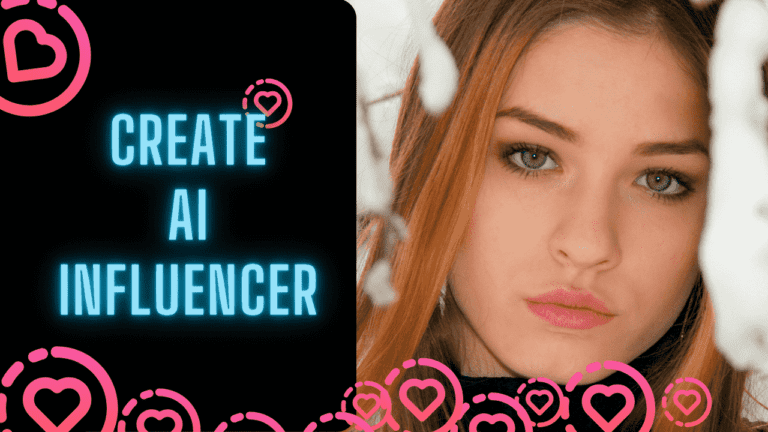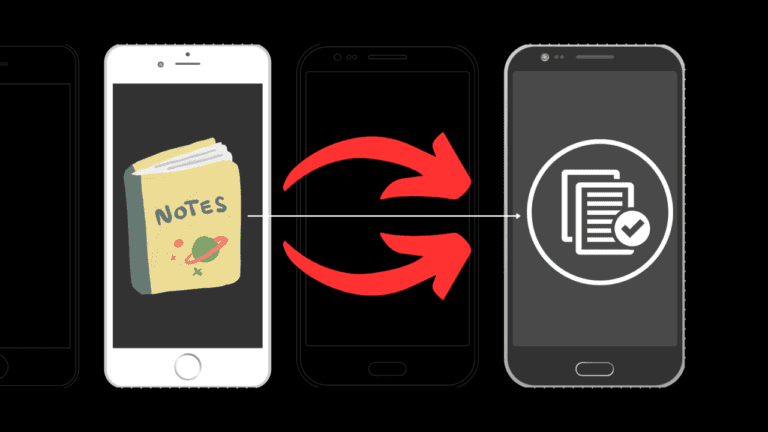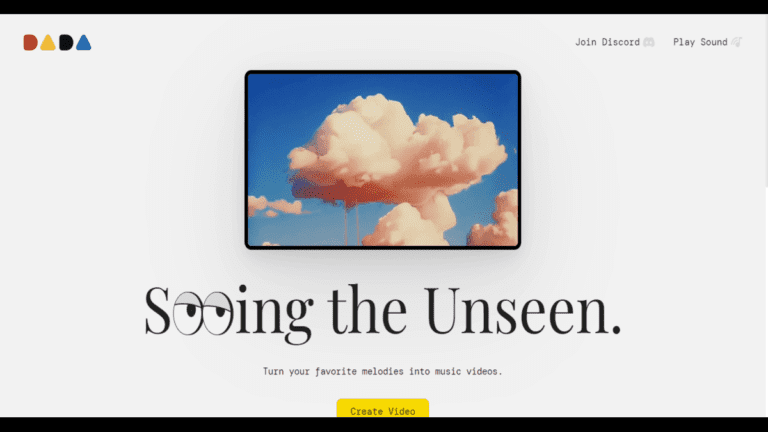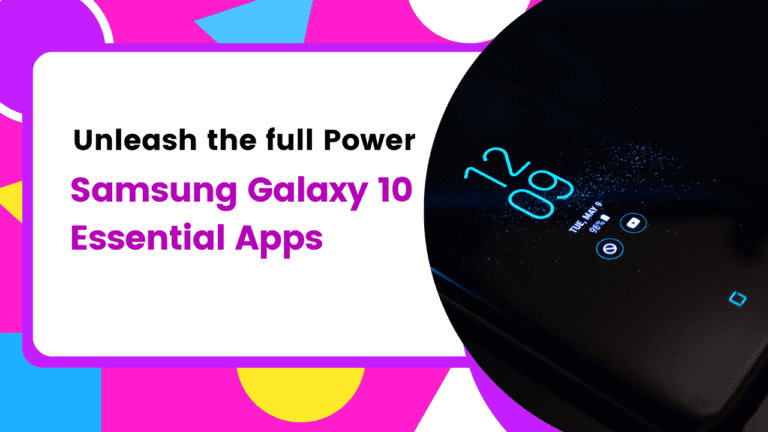Samsung Galaxy S24 Ultra: Amazing 21 Hidden Features


image credit: Hayls World YouTube
In this review post, I’m thrilled to share with you some of the most incredible tips and tricks to maximize your experience with the Samsung Galaxy S24 Ultra. From AI editing tricks to advanced customization features, this device is poised to revolutionize the way you use your smartphone.
Many users are confused that what are the specifications of the Samsung Galaxy S24 Ultra. You can check this article where you can find detailed information and specifications of the Samsung Galaxy S24 Ultra.
Samsung Galaxy S24 Ultra Hidden Features
1. Animated Alarm Backgrounds
Inside the clock app, discover the new alarm background section. Choose an image or even a video from your gallery to set as your alarm background. Wake up to a mesmerizing animated background, making mornings more enjoyable.
2. Slow-Motion Video Control
In the gallery, tap and hold on to a video to slow it down instantly. This feature adds drama and flair to your videos, enhancing your storytelling capabilities.
New Features in the Samsung Internet App
3. Instant Web Page Summarization
Explore the star icons in the Samsung Internet app to summarize entire web pages in seconds. Customize your browsing experience effortlessly and save valuable time.
Revolutionary Wallpaper Options
4. Photo Ambience Wallpaper
Discover the Photo Ambience wallpaper feature under Advanced features. Automatically detect the weather and time of day to add stunning weather effects to your chosen wallpaper, creating a dynamic and immersive experience.
AI-Generated Wallpapers
5. AI Wallpaper Generator
Tap into the power of AI to create unique wallpapers. Select a style and prompts, and watch as the AI generates multiple options for you to choose from. Personalize your device like never before with AI-generated wallpapers.
Lock Screen Customization
6. Clock Font Customization
Swipe through various clock fonts and add new ones to customize your lock screen. Choose from a wide selection of fonts to match your style and preferences.
7. New Lock Screen Widgets
Explore the new lock screen widgets, including battery and weather widgets. Stay informed at a glance, without unlocking your device.
AI-Powered Texting Features
8. Smart Writing Styles
Utilize the star icon to rewrite your messages in different styles, from professional to casual. Let the AI enhance your messaging experience with a personalized touch.
9. Chat Translation
Break language barriers with ease using chat translation. Communicate seamlessly with individuals who speak different languages, directly within your messaging apps.
10. Spelling and Grammar Check
Ensure polished communication with the built-in spelling and grammar check feature. Avoid embarrassing typos and errors with this handy tool.
Secret AI Tricks
11. Smart Screen Search
Activate the hidden screen search feature by holding down the home button. Draw a circle around any object on your screen to instantly search Google for related information.
12. Live Translate Calls
Experience real-time language translation during phone calls with Live Translate Calls. Break down language barriers effortlessly, making international communication hassle-free.
13. Document Scanner
Utilize the built-in document scanner to quickly scan and digitize documents. Remove unwanted objects and effortlessly organize your scans with this intuitive feature.
Camera Innovations
14. UHD Slow-Motion Mode
Capture cinematic slow-motion shots with the new UHD 120 frames per second option. Elevate your storytelling with stunning slow-motion videos.
15. Generative Photo Editor
Explore the generative photo editor to unleash your creativity. Adjust tilt, remove objects, and even add elements from other photos to create captivating images effortlessly.
Customizing Your S Pen Experience
16. Personalized Pointer Presets
Download the “Good Lock” app from the Galaxy Store and explore the “Pantastic” app within it. Choose from various pointer presets or create a custom image for your S Pen pointer, adding a personal touch to your device.
17. Double Tap Shortcuts
Set up double-tap shortcuts for your S Pen using the “Pantastic” app. Quickly access your favorite apps or functions with just a double tap of the S Pen, enhancing your productivity on the go.
18. Preventing S Pen Loss
Enable the “Warn if S Pen is Left Behind” feature in your device settings to receive notifications if you accidentally leave your S Pen behind. Never worry about misplacing your S Pen again with this handy feature.
Top Three Quick Tips
19. Find an App for Samsung Devices
Utilize the “Find” app to track the location of all your Samsung devices, including your S24 Ultra, Galaxy Buds, and smart tags. Keep track of your devices effortlessly from one convenient location.
20. Battery Protection Settings
Optimize your battery lifespan with the new battery protection settings. Choose between basic, adaptive, and maximum modes to suit your charging habits and prolong your battery’s health.
21. Data Processing on Device
Enhance your privacy and security by toggling on the “Process Data Only on Device” setting. Ensure that most AI processing occurs directly on your device, minimizing data transmission to external servers.
Conclusion
With these tips, tricks, and hidden features, you can unlock the full potential of your S24 Ultra and elevate your smartphone experience to new heights. From AI-powered enhancements to customizable settings, this device offers a wealth of possibilities for users to explore and enjoy.
The S24 Ultra isn’t just a smartphone; it’s a powerhouse of innovation and creativity. With its array of hidden features and AI capabilities, it’s redefining what’s possible in the world of mobile technology. Unlock the full potential of your device and elevate your smartphone experience to new heights.
So many users also search reviews for Samsung Galaxy S24 Ultra on YouTube, Google, and forums. Also, make sure that you completely identify your requirements as per your workflow and then decide which one you need to buy, the Samsung Galaxy S24 or the updated version Samsung Galaxy S24 Ultra. Hope this will help you to completely understand your needs and your requirements.
FAQs
Can I use the S Pen pointer presets with any image?
Yes, you can create a custom image for your S Pen pointer using the “Pantastic” app, allowing you to personalize your device to your liking.
How do I enable double-tap shortcuts for my S Pen?
Simply download the “Pantastic” app from the Galaxy Store, and you’ll find options to set up double-tap shortcuts for your S Pen within the app settings.
Is the “Warn if S Pen is Left Behind” feature effective in preventing S Pen loss?
Yes, enabling this feature will notify you if your S Pen is left behind, helping you avoid misplacing it and ensuring you always have your S Pen when you need it.
How do I access the battery protection settings on my device?
You can access the battery protection settings by navigating to Settings > Battery > Battery Protection and selecting your preferred mode.
Why is it important to prioritize data processing on the device?
Prioritizing data processing on the device enhances privacy and security by minimizing data transmission to external servers, ensuring your personal information stays safe and secure.
Can I use the AI wallpaper generator with any image?
Absolutely! The AI wallpaper generator works with any image in your gallery, allowing you to create unique wallpapers tailored to your taste.
How to Enhance Clear Calling on Samsung Galaxy S24
When you receive a call, just swipe down from the top twice to access the menu. Then, select ‘Voice Focus’ under the mic mode options. Once done, your phone will focus on enhancing your voice. This setting persists even after ending a call, ensuring future calls prioritize your voice for improved conversations.
Can I customize the clock font on my lock screen?
Yes, you can customize the clock font on your lock screen with a wide selection of fonts to choose from, ensuring your device reflects your personal style.
Are the document scanning and editing features easy to use?
Yes, the document scanning and editing features are incredibly user-friendly, allowing you to digitize and organize documents with ease.
How do I access the advanced intelligence settings on my device?
You can access the advanced intelligence settings by navigating to Settings > Advanced features > Advanced intelligence.